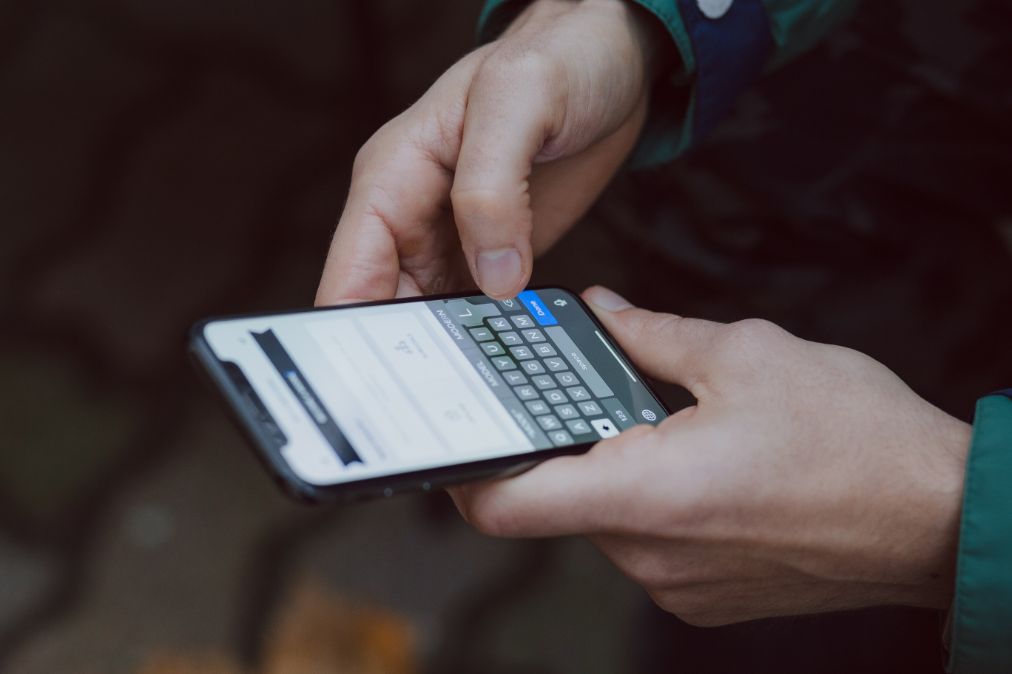It is undeniable that the iPhone is the most widely used smartphone on the market, and that its users are impatiently awaiting the launch of the new model. The inability to text people who use operating systems other than iOS, however, has been brought up by a number of customers. For iOS users, it is a bothersome problem that keeps coming up.
There are a few different ways to fix the issue if your iPhone isn’t texting one or more Android phones. Nevertheless, we have listed 11 fixes that can probably easily fix this issue below, regardless of the cause.
Configure Your iPhone To Send Sms Messages
There is a setting to use SMS in the event that iMessage isn’t available, which may not be a problem if you only send iMessages to other iPhone users. Turning this on is a smart move.
Start the Settings app and then tap Messages. About halfway down the page, turn on Send as SMS by swiping the button to the right.
Check Airplane Mode
Your cellular connection may malfunction if you’re having trouble texting an Android phone. Glitches happen, and turning your iPhone’s cellular radio on and off again can frequently fix a short-term issue. Swipe down from the top right of the screen to see the Control Center, then tap Airplane mode. Tap it once more to re-enable the wireless networks after a brief delay.
Restart The iPhone
If the problem is the result of a small bug, restarting the phone might be all you need. When you attempt to send a text message to an Android phone, it will interfere with any background processes that are causing issues for the device.
Each iPhone model has a unique restart procedure.
To restart iPhone X, 11, 12, 13, 14 & SE 3rd generation:
- Press and hold any of the Volume buttons and the Side button at the same time until the Power Off slider appears.
- To turn off the phone, nudge the slider.
- Wait 30 seconds. Then press and hold the Side button until the Apple logo appears.
To restart iPhone 8, 7 or 6 & SE 2nd generation:
- Press and hold the Side button until you see the Power Off slider on your screen.
- The device can be disabled by dragging the slider.
- Wait 30 seconds, then press and hold the Side button until you see the Apple logo.
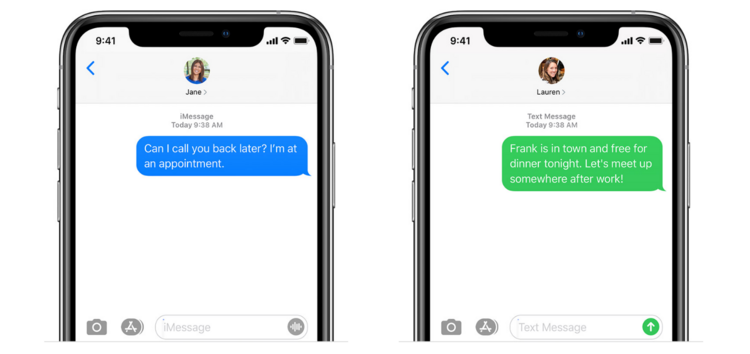
To restart iPhone 5 and earlier:
- Long-press the Top button until you see the Power Off slider on your screen.
- To disable the device, move that slider.
- Wait 30 seconds, then long-press the Top button once more. When the Apple logo appears, release your grip.
Try sending the text again to see if it gets through after the restart.
Update iPhone Software
Have you installed iOS 16 on your iPhone? If not, it might also be the cause of your annoying issue. To solve the issue, check and update the software on your iPhone.
- Open the General settings by going to the Settings app and then clicking it.
- Here, click on “Software update” and if an update is available, then download and install it.
Ask The Android Owner To Deregister iMessage
This problem has the potential to surprise a lot of people. If the Android user’s phone number is still connected to the Android user’s prior iPhone despite the SIM card being switched out, the Android user might be receiving iMessages from iPhones instead of SMS texts.
iMessages never arrive because They cannot be read by Android. The Android user must request Apple to delete their phone number from their account in order to stop receiving iMessages on their device.
Reset Your Network Settings
Your last resort may be to reset the network settings on your iPhone if you’ve already tried every other option on this list and still no Android users are receiving your SMS. Using this should only be done as a last resort because it will erase all of your network settings, including any saved Wi-Fi network passwords or connected Bluetooth devices. But if you’re willing to try it, your phone could soon resume normal operation.
- Select General from the Settings menu to begin.
- Navigate to Settings > General > Reset > iPhone to do this.
- The fourth option is to hit the reset button to start over.
- From the pop-up menu, select Reset Network Settings and then click OK.
Check The Date And Time
Your device’s ability to access the internet and send texts will be hampered if the date and time are incorrect. Sending an SMS to an Android device requires that the iPhone accurately record the time and date.
To set the correct Date and Time:
- Open iPhone Settings.
- Go to General.
- Navigate to Date & Time.
- To update the values, choose Automatic. Immediately after this, you ought to be able to text Android devices.
Check The Recipient’s Number
An error message will be returned if the SMS is sent to an invalid number. Always double-check that the recipient’s phone number is entered correctly and in the correct format when sending a message from an iPhone to an Android device.

You must also confirm that the phone number you are sending to is not blocked. To check if this is the case:
- Open Settings.
- Go to Messages.
- Navigate to “Blocked” and check if the number returning the error is on the block list. If it’s there, take it out. You should be able to text Android phones using your iOS devices now.
To unblock the number, Go to Phone > Contacts > Tap on the number > Select Unblock this caller
Factory Reset
Any bug that might be preventing you from sending messages will be removed from your phone with a factory reset. If none of the fixes you’ve tried work, this should be one of your last options.
If you don’t make a backup in advance and don’t charge your device more than 50%, you will lose all of your data.
To factory-reset the device:
- Open Settings.
- Go to General
- Tap on Reset or Transfer or reset your iPhone.
- Choose “Remove all settings and content.”
Check With Your Carrier
The deliverability of text messages to an Android phone may also be impacted by incorrect carrier settings and service provider-related issues. So, if the problem is coming from your carrier, get in touch with them and ask them to resolve it. Unless they ask you to, you don’t need to physically check-in for this.
Contact Apple
You might need to raise the issue with Apple for additional support if none of the fixes mentioned above work. It might be a software-related issue that is beyond your scope of expertise. Take your phone to a professional to have it fixed rather than tinkering with it yourself and making matters worse.
The Bottom Line
The iPhone won’t send texts to non-iPhone devices problem has thus been addressed in all possible ways in this guide. Try the aforementioned techniques, and hopefully, they will help you solve your issue. Despite the possibility that your text message issue is unique, at least one of the aforementioned solutions ought to function.