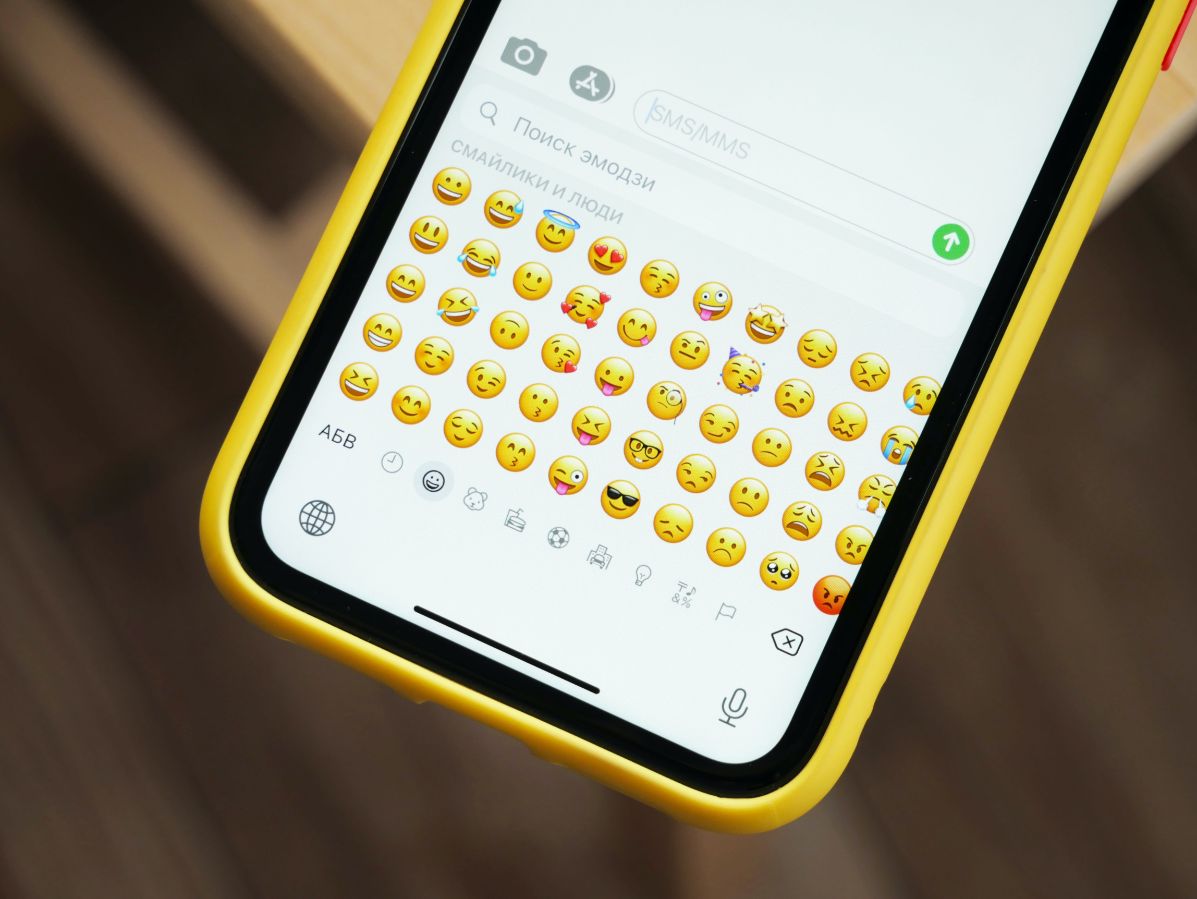Our communications now wouldn’t be complete without emojis. Developers have been experimenting with emojis and releasing new ones every year in an effort to hold the user’s interest for a longer period of time. Emojis without a doubt add the right essence to the texts, enhancing the conversation as a whole. However, there are times when you might wish to use a different set of emojis in place of the standard ones.
Don’t worry, though, as you can try using third-party apps if you’re an Android user and want to use iPhone emojis. In this article, various methods for installing an iPhone emoji set on an Android phone are described. Please keep reading.
Method 1: Get iPhone Emojis On Android Without Rooting
This is the simplest way to use iPhone emojis on Android if you’re not a huge tech geek and don’t enjoy fiddling with the operating system of your device.
Choose An Apple Emoji App
Emoji apps are widely accessible and offer a wide range of choices. Just look for the one that matches your preferences. Here’s how you can do it:
- Enter “Apple emoji keyboard” or “Apple emoji font” into the Play store to find these items.
- Numerous emoji keyboard and font apps, such as Facemoji, Kika keyboard, Emoji keyboard cute emoticons, etc., would be shown in the search results.
- Install the app of your choice.
- After the successful installation of the app, go to settings and tap on “Language and Input”.
- There, you can find the brand-new emoji app.
- It only takes a single click to make it active.
You can now text using the newly installed emoji app.
Choose A New Keyboard App
You can change the emojis on certain keyboard apps. One such app with colorful skins and customizability options is FancyKey. The emojis in FancyKey are remarkably similar to those in Apple products. Don’t worry if the first method didn’t work for you—this will. To use iPhone emojis on Android, simply follow the instructions below.

- Search for the FancyKey app in the Play Store.
- For installation, tap the app.
- Then select Virtual Keyboard under Settings>System>Language & Input. (Keep in mind that depending on the phone you are using, the Settings app may differ. If you can’t find your desired choice, just go to settings and search for keyboard)
- Choose Manage keyboards next.
- Activate the FancyKey app there. Tap OK in the pop-up window that will appear.
- Then, open any app and tap on the keyboard icon in the toolbar. It is located in the keyboard’s lower-right corner.
- The screen for changing the keyboard would appear. On FancyKey, tap there.
- Go to the FancyKey App’s settings and choose preferences right away.
- In the Display section, pick your preferred emoji style.
- A list of distinct emoji types would appear. Pick the option that best suits you. The Twitter emoji, however, is the most similar to iPhone/iOS emojis.
- To save the new emojis, simply tap on Ok.
Please take note that the font may now seem different to you than it did before. The functionality of your phone won’t be affected, so don’t worry. To get iPhone emoji on Android, follow these steps.
Choose A New Font App
Using a well-known emoji font app is another way to obtain high-quality emojis for texting. Only Android smartphones that permit changing the default font type can use the third-party emoji font app. On the Google Play Store, there are many font apps available. Some of the best examples are Emoji Fonts for FlipFont 10 and Gboard – the Google Keyboard. You can use emojis designed for the iPhone in these apps. Here, we’ll set up each app separately on Android phones.
Using Emoji Fonts For Flipfont 10
- Step 1: On an Android device, go to Google Play Store.
- Step 2: Search for the “emoji fonts for flip font 10” using the search toolbar.
- Step 3: Tap on the top result app Emoji Fonts for FlipFont 10 and install it.
- Step 4: Open the app Emoji Fonts for FlipFont 10, test and preview its fonts, or open the Settings app and then Display and brightness, test the font, and Apply to open Settings.
- Step 5: Set it to default and select the font style you prefer.
- Step 6: Choose Emoji Font 10.
Using Google Keyboard – Gboard
The Google Keyboard – Gboard is another Your need for Android emojis from the iPhone is met by the Emoji Font app. Follow the instructions below to configure the Gboard font and emoji keyboard.
- Step 1: Get the Google Keyboard app, Gboard, from the Google Play Store, and install it.
- Step 2: Open the Gboard app and click on the Enable In Settings button.
- Step 3: To make Gboard your default keyboard, turn on the radio button next to it.
- If you have already done this (Gboard settings) but have not set it as the default keyboard for your Android, then do these steps:
- Step 4: Open the Settings app on your phone.
- Step 5: Tap on Additional settings (in some devices, it has Languages and input) and then Keyboard & input method.
- Step 6: Click on the Current keyboard.
- Step 7: Now, choose Gboard and enable the radio button to set as a default keyboard next to it.
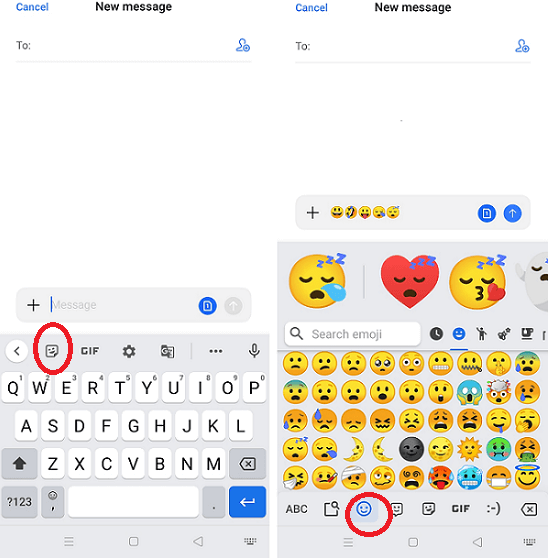
Now that you’re done, simply tap on any text field (messaging field) to start using emojis on the Gboard keyboard. Automatically, the Gboard appears. To use any emoji, simply select it and click.
Method 2: Get iPhone Emoji On Android With Rooting
For this method to work, the device must permit root access; otherwise, the installation will fail and indicate that the device is incompatible. The app we will use iOS emoji Magisk Module will need the root capability to work properly.
- Step 1: First of all, you have to download the latest version of Magisk Manager.
- Step 2: Again, download the iOS Emoji Magisk Module on your device.
- Step 3: Enable the app installation from an Unknown source on your rooted phone:
- Visit Settings > tap on Security > enable the toggle button (or check box) next install from Unknown source.
- Step 4: Start by rooting your Android phone.
- Step 5: Locate the Magisk Manager from the app drawer to install. Upon installation, launch the Magisk Manager application.
- Step 6: Tap on the + (plus) icon located at the bottom of the screen.
- Step 7: Step 6 opens the file manager, and locates the downloaded emoji.zip (iOS Installs by tapping on the Emoji Magisk Module.
- Step 8: A pop-up screen appears after the installation is complete.
- Step 9: Tap on the reboot button for rebooting the device and implement the changes you made.
- Step 10: You finish up by using Android texting and iPhone emojis.
How Can I Add Emoji Fonts In Apple Style Using An Emoji App?
The Emoji Fonts for Flipfont 10 app modifies the phone font to include the emojis in Apple style. This only functions on gadgets with font-changing capabilities. This is an easy way to get the iPhone-style emojis if you have the ability to change the font.
- Go to the Google Play store and install the Emoji Fonts for Flipfont 10 app.
- Go to Settings > Display > Font size and style.
- Choose Font style. Choose EmojiFont10 to make it the default.
- You’re done; your Android device can now use emojis designed for Apple platforms.
FAQs
How Do You Edit Emojis On An iPhone?
Unlike the emojis that come pre-installed on your iPhone, Memoji can be edited. A Memoji is a unique animated avatar that can be customized to reflect your personality and mood. Open Messages and tap the App Store icon, then select Memoji, find your current one, and select More (the three dots) > Edit.
How Do I Get My iPhone‘s Emoji To Talk?
Make a Memoji first. Open the Messages app and start a new conversation or open an old one, then select the Memoji icon > New Memoji. Then, go into a conversation, select the Memoji icon again, and choose your Memoji. Use the Record button to record an audio message and deliver with by choosing Send.
On Android, How Do You Disable Emoji?
Simply choose the default keyboard under Language and Input in the settings to disable emojis on an Android device. Simply switch off the emoji option by going to the emoji section. The emojis will no longer be displayed on your Android phone after this.